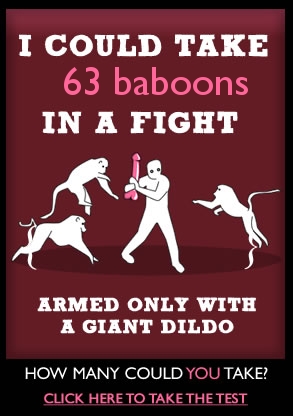Well kids, just as the title says, you can make you own distro (distribution) of Linux running the KDE4 front-end and based on Slackware.
Now you might be wondering by now "Why the hell is he telling me about this for"? And the answer would be why the fuck not? Think about it. You get to decide what gets put onto YOUR 100% ORIGINAL Linux ditro. Like or example whether or not to have OpenOffice or Koffice. Whether or not to use Firefox or Opera. What games to put on, what Audio/Video software. What backgrounds etcetera etcetera.
It can be booted off a CD, USB flash drive, installed to your harddrive, installed over a network the choice is yours.
Monday, February 28, 2011
Monday, February 21, 2011
Quake 2 and Windows 7 - A non-playable game?
Well I'm not so sure about you but have you ever had a hankering for an old school game that you just WANT to play? Well for me today, that game was Quake 2 by id software.
Now as everybody knows, Quake 2 is a bloody brilliant game and revolutionised the way First Person Shooters (FPS) were created and played using a brand new Quake 2 engine which was also used by the street gang game Kingpin.
Now like the most of the worlds PC users I run Windows 7, along side Ubuntu 10.10 Maverick Meerkat that is, but I ran into a spot of trouble. Now I mounted my Quake 2 image, yes I DO own the game so an image is legally allowed for archival purposes, and went to install the game but the installer wouldn't let me go any further than clicking "Install". Hrmm, not what I had in mind but what can you do?
Well like msot, I threw a tantrum and threw all my toys around. Well not really but metaphorically I did.
Now, after my brief tantrum I used the mighty GOOGLE and had a wee look at what could the problem be and I ran into a nice little forum that told me the answer and I fel lik suck a dick for not thinkng of it sooner.
Step 1, Numero Uno - Load/mount your Quake 2 CD. Simple huh?
Step 2, Numero Dos - Open up the "Install" directory
Step 3, No more spanish - Open up the "Data" folder
Step 4 - Copy ALL of the contents into a new folder i.e. "X\Games\Quake2" just replace the "X" with what ever drive letter you want to use
Step 5 - Go back into the Install folder and copy across q2.ico into your new Quake 2 Folder
Step 6 - Make a shortcut on the desktop and change the icon to the q2.ico that you copied across
Step 7 - Run the Game!
You may need to change the video settings so that your computer/laptop can display it properly. My laptop won't display anything at 640*480 so I've set mine to 1024*768 on openGL mode.
Happy fragging!
Now as everybody knows, Quake 2 is a bloody brilliant game and revolutionised the way First Person Shooters (FPS) were created and played using a brand new Quake 2 engine which was also used by the street gang game Kingpin.
Now like the most of the worlds PC users I run Windows 7, along side Ubuntu 10.10 Maverick Meerkat that is, but I ran into a spot of trouble. Now I mounted my Quake 2 image, yes I DO own the game so an image is legally allowed for archival purposes, and went to install the game but the installer wouldn't let me go any further than clicking "Install". Hrmm, not what I had in mind but what can you do?
Well like msot, I threw a tantrum and threw all my toys around. Well not really but metaphorically I did.
Now, after my brief tantrum I used the mighty GOOGLE and had a wee look at what could the problem be and I ran into a nice little forum that told me the answer and I fel lik suck a dick for not thinkng of it sooner.
Step 1, Numero Uno - Load/mount your Quake 2 CD. Simple huh?
Step 2, Numero Dos - Open up the "Install" directory
Step 3, No more spanish - Open up the "Data" folder
Step 4 - Copy ALL of the contents into a new folder i.e. "X\Games\Quake2" just replace the "X" with what ever drive letter you want to use
Step 5 - Go back into the Install folder and copy across q2.ico into your new Quake 2 Folder
Step 6 - Make a shortcut on the desktop and change the icon to the q2.ico that you copied across
Step 7 - Run the Game!
You may need to change the video settings so that your computer/laptop can display it properly. My laptop won't display anything at 640*480 so I've set mine to 1024*768 on openGL mode.
Happy fragging!
Monday, February 14, 2011
Saturday, February 12, 2011
How to Flash your HTC Vogue in Ubuntu
I take no responsibility if you brick your Vogue
Right now I thought that I should put something like this up so that my fellow Linux users can flash their Vogues without having to try and resort to using WINE or installing Windows, like I tried and failed
For this guide I am using Ubuntu Maverick Meerkat 10.10 so if things differ from your setup then I apologise.
Right on to the guide at hand.
1) Go to the following link and download HTCFlasher: Link
Now the it is a .deb file type so if you aren't using a Debain based Linux Distro then you can get the source code here and compile it from there
2) Now you also need the following file to get HTCFlasher to work properly: Link. Again this is a .deb file and I don't know if you can get the source for it or not but oh well.
3) Right, now that you have those two files you can now install them so to do this you need to go and launch the Terminal and do the following
once you've done that enter your root password - you won't have to do it again
now for the gtkdialog - again do the same as above but with the gtkdialog
Right now after all that is all installed HTCFlasher will be able to be used properly now. Now on to the fun part, flashing your chosen ROM.
For this part I used NFSFAN's WM6.5 Custom ROM although you can use whatever ROM you want.
1) so once you have your ROM all nicely downloaded and un-RAR'd you need to to into Applications -> Accessories -> HTCFlasher
2) click on the little circle next to the option that says "Get Device Info", plug your Vogue in and click ok. Once it's done it's thing a new window will popup, close out of it and next to the Get Device info line will be soomething similar to this
3) Put your phone into bootloader mode by pressing and holding the power+camera button while pushing in the soft reset button with your stylus. This can be awkward to hold but just find your own way to get it done.
4) Now click on the "Flash NBH file" little circle and click ok. Navigate your way to where you extracted your rom, double click it and a little message will pop up saying flash file '/home/user name/Downloads/RUU_signed.nbh'?
Click ok and let it rip. Should only take a couple of minutes. Once the ROM has been flashed click ok on the popup and then you are back to the main HTCFlasher menu do the next step BUT MAKE SURE YOUR VOGUE IS STILL PLUGGED IN!
5) Right so you are back to the main menu, click on the little circle next to Bootloader cmd prompt and click ok. MAKE SURE YOUR VOGUE IS STILL PLUGGED IN OR THIS WILL NOT WORK!
6) Once the Cmd Prompt has opened which is basically instantly type the following code. Please note that when I write {enter} you press the enter key.
Now soft reset your phone and VIOLA!! You have just flashed your Vogue on Linux  Give yourself a pat on the back and enjoy your shiney new ROM!
Give yourself a pat on the back and enjoy your shiney new ROM!
A big thanks goes to mrkite38 from the xda-developers forum who gave me that last bit of code. Without his help my Vogue would still be in bootloader mode
Right now I thought that I should put something like this up so that my fellow Linux users can flash their Vogues without having to try and resort to using WINE or installing Windows, like I tried and failed

For this guide I am using Ubuntu Maverick Meerkat 10.10 so if things differ from your setup then I apologise.
Right on to the guide at hand.
1) Go to the following link and download HTCFlasher: Link
Now the it is a .deb file type so if you aren't using a Debain based Linux Distro then you can get the source code here and compile it from there
2) Now you also need the following file to get HTCFlasher to work properly: Link. Again this is a .deb file and I don't know if you can get the source for it or not but oh well.
3) Right, now that you have those two files you can now install them so to do this you need to go and launch the Terminal and do the following
Code:
cd Downloads (I'm assuming here that this is your default download directory) sudo dpkg -i htcflasher_20080806-1_i386.deb
now for the gtkdialog - again do the same as above but with the gtkdialog
Code:
sudo dpkg -i gtkdialog_0.7.20-4_i386.deb
For this part I used NFSFAN's WM6.5 Custom ROM although you can use whatever ROM you want.
1) so once you have your ROM all nicely downloaded and un-RAR'd you need to to into Applications -> Accessories -> HTCFlasher
2) click on the little circle next to the option that says "Get Device Info", plug your Vogue in and click ok. Once it's done it's thing a new window will popup, close out of it and next to the Get Device info line will be soomething similar to this
Code:
CID : [TELNZ001] - ModelID: [VOGU001]
4) Now click on the "Flash NBH file" little circle and click ok. Navigate your way to where you extracted your rom, double click it and a little message will pop up saying flash file '/home/user name/Downloads/RUU_signed.nbh'?
Click ok and let it rip. Should only take a couple of minutes. Once the ROM has been flashed click ok on the popup and then you are back to the main HTCFlasher menu do the next step BUT MAKE SURE YOUR VOGUE IS STILL PLUGGED IN!
5) Right so you are back to the main menu, click on the little circle next to Bootloader cmd prompt and click ok. MAKE SURE YOUR VOGUE IS STILL PLUGGED IN OR THIS WILL NOT WORK!
6) Once the Cmd Prompt has opened which is basically instantly type the following code. Please note that when I write {enter} you press the enter key.
Code:
set 16 0 {enter}
task 3 {enter} Give yourself a pat on the back and enjoy your shiney new ROM!
Give yourself a pat on the back and enjoy your shiney new ROM!A big thanks goes to mrkite38 from the xda-developers forum who gave me that last bit of code. Without his help my Vogue would still be in bootloader mode
Subscribe to:
Posts (Atom)